Do you want to use a Cricut machine and learn how to connect Cricut to Mac? If this is the case, then you have reached the right spot. As a long-time user of Cricut products, I am going to guide you through the steps to set up your crafting machine. Simply read this write-up till the end, and you will learn how to set up Cricut on your Mac computer.
Cricut requires a mobile phone or computer to connect, and since you already have a Mac system, you are all set. A Mac computer is compatible with your machine, so you can easily set up your machine on your MacBook. Let’s start the procedure and get your machine ready!
Minimum System Requirements for Using Cricut on Mac
Before you connect Cricut to Mac, you need to know about the specifications your computer needs to have to be able to use your machine on a computer. These are the features your computer needs to have:
- The first thing you must check is whether your MacBook has to be macOS 11 or later.
- It needs to have a CPU of 1.83 GHz.
- Your Mac has to have a strong internet capacity. While you work on your projects, you may have to upload an SVG file or download a design on your computer. For that, the minimum speed on the computer should be 2-3 Mbps.
- The computer has to be connected to your machine, and for that, a Bluetooth or USB connection is a must.
- To have a smooth run on the computer, it should have 4 GB RAM and 2GB free disk space.
- For a good display run, the Mac computer has to have a minimum screen resolution of 1024 x 768 px.
How to Connect Cricut to Mac: 2 Different Ways
After learning the system requirements for your MacBook, you have to proceed with the connection. You have two options for connection. You can choose between Bluetooth or USB. Here, I am going to talk about both methods separately. Let’s start with the wireless connection.
Method 1: Using a Bluetooth Connection
To connect your machine to a Mac via Bluetooth, you are required to follow these steps:
- To start the connection, turn on the machine first and do not place the machine at a higher distance of 10-15 feet.
- After the machine is ready and available for the Bluetooth connection, go to your computer and find Bluetooth. You will find it in System Preferences in your Apple Menu.
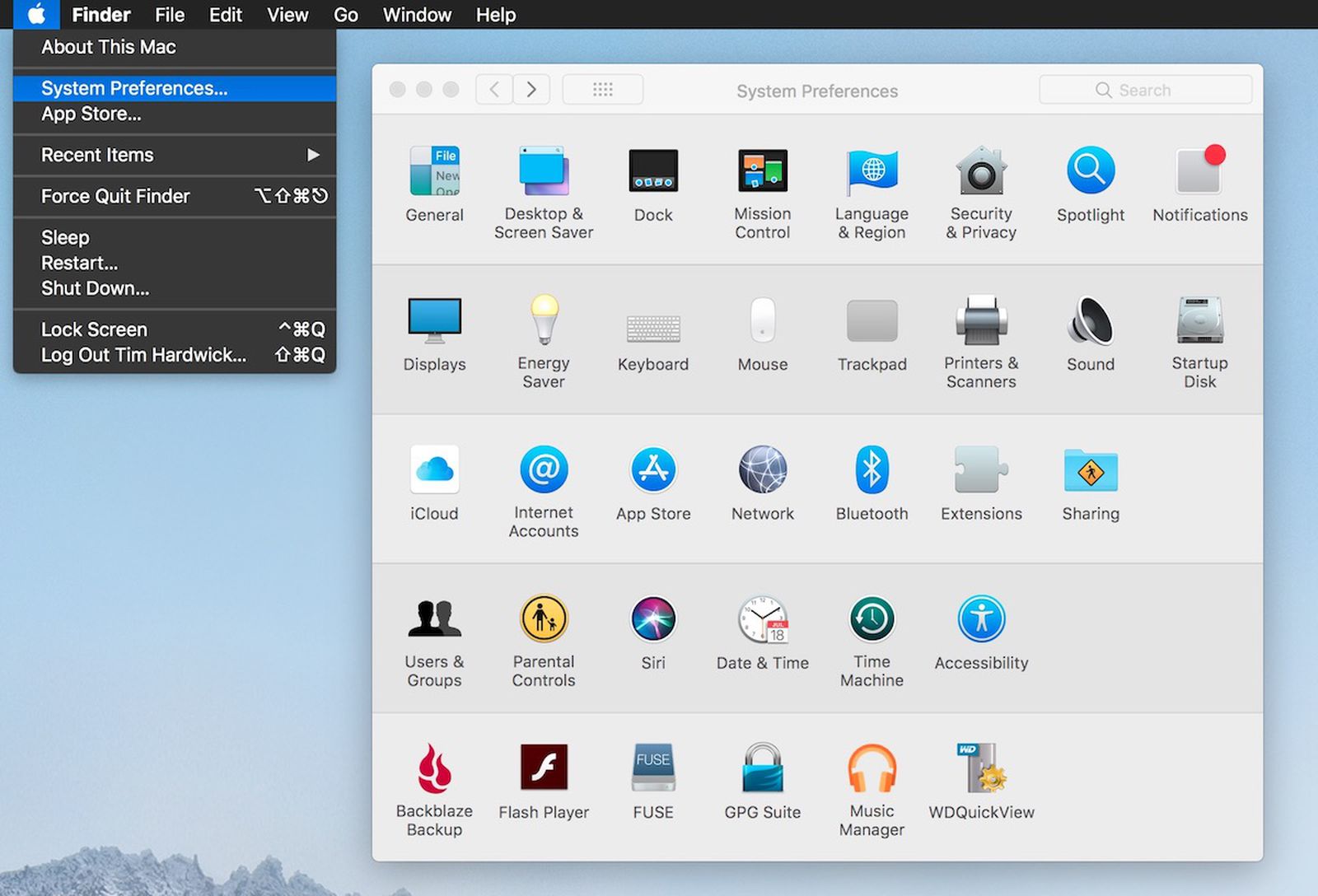
- Once you find Bluetooth, you should turn it on and start searching for the machine.
- Click on the machine’s name next upon seeing it. The pair will be done afterward.
- If the computer prompts you to enter the password, use 0000 as the password.
- If you want to ensure the connection, you can do so by checking the Cricut New Product Setup in the app.
Method 2: With the help of a USB Cable
Here are the basic directions you need to do this for the USB connection.
- When you purchased the machine, you would have received a USB cable in the box.
- Take that cable and insert it into the machine. Then, insert the other end of the cable into the computer.

- To use the machine, you need to turn it on by pressing the power button.
- Again, you go to the Cricut Design app and check the connection status.
How to Download Cricut Design Space on Mac?
In order to use a crafting machine on your Mac, it is not enough to connect Cricut to Mac. Downloading Design Space on your computer is a must in order to make projects and run the machine. To download the app on Mac, go through the steps below:
- First, open cricut.com/setup on your computer and navigate to the Design Space app.
- When you see it, agree to its terms and conditions and download the app.
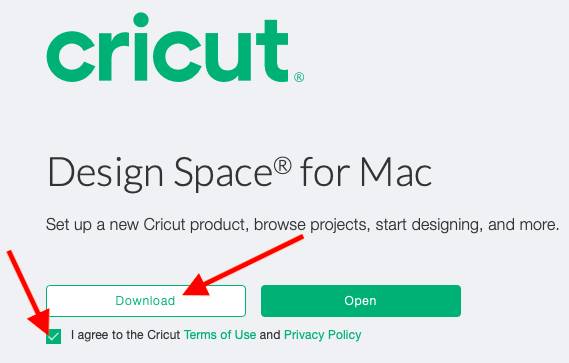
- Next, select the folder to download the file or ignore it to save it in the default Downloads folder.
- When the computer finishes downloading the file, you need to open the folder and click on that downloaded file.
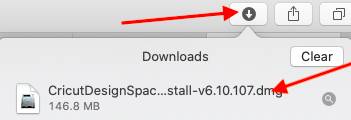
- After that, a new window on the computer’s screen will show two different icons. You are supposed to drag the Cricut icon into the Applications icon.
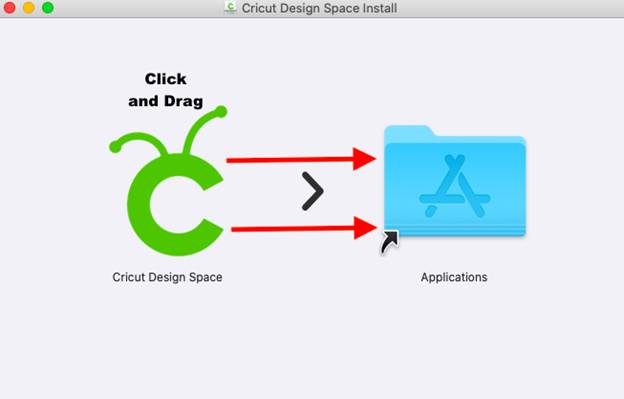
- Then, open the Applications icon and click on the app icon to launch it.
- Now, open the software and continue using the app.
- To start working on Cricut, you need an account. Create one if you do not have it already.
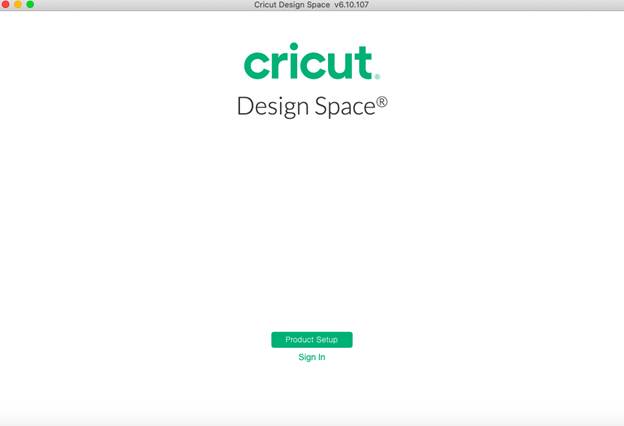
Conclusion
It is important to Connect Cricut to Mac in order to use a machine on your MacBook. Here, you see that connecting your machine to your computer is very easy, and you can do it in a few simple steps. After the connection, downloading the Cricut app on the computer is a must to create DIY projects with the help of a machine. Once you do all these things, your setup is complete, and you can start working on your projects.
FAQs
Mac is Compatible to Connect With Cricut?
Mac computers are usually compatible with the Cricut Design Space software, but they need some features to work with them. To know your computer’s compatibility, you will have to check these features. For example, if your computer has 4GB RAM, 2 GB free disk space, Bluetooth or USB cord connectivity, 1024 x 768-pixel resolution, and 2-3 Mbps internet speed, then your Mac system is compatible with the app.
How Can I Solve My Bluetooth Connection Problem for Cricut?
If you are unable to connect your machine to a Mac, then your device may have a few issues. To fix them, you will need to check if you have turned on Bluetooth on your computer. In such a case, there is no way the device can find your machine. Also, make sure that you have turned on the machine after connecting to your device. Ensure that the distance between both the machine and your Mac is not more than 10-15 feet.
Can I Connect Cricut to a Windows Computer?
Yes, you can! Working on a crafting machine is very easy because it works not only with a computer but also with a phone. If you have a Windows computer, you can easily use it to work with a machine. You can connect it to your machine and download the Cricut Design Space app on it. However, your computer needs to have some specifications in order to be compatible with the app.