You’re not alone in this Cricut Maker vs Explore Air 2 debate. This blog overview will help you conduct a thorough comparison, covering both the similarities and differences between Cricut Maker and Explore Air 2. Both machines are top-tier choices for crafters, but knowing which one is right for you can be difficult.
In this ultimate comparison guide, we’ll walk you through every detail you need to know from cutting force to material versatility and real-life test results. Whether you’re starting out or upgrading your crafting setup, this blog covers it all with practical insights and images.
Spoiler: If your projects involve intricate designs, thicker materials, or advanced crafting, Cricut Maker might suit you best. If you want fast, affordable cuts on paper and vinyl, Explore is the winner.
Cricut Maker vs Explore Air 2: Main Differences
This section shows you their major features to help you choose the right crafting machine. If you don’t want to read, you can skip this section and move directly to the comparison table.
- The Cricut Explore Air 2 is known for its speed and efficiency compared to earlier Explore models.
- The cutting force of Explore Air is 400 grams compared to Maker’s cutting force, which is 4000 grams. This is one of the most effective points because this strong force allows you to use more powerful tools and cut more complex materials.
- The Maker can cut in depth up to 2.4mm. Meanwhile, Explore Air 2 can cut up to 2mm only.
In this blog, we will compare both machines unbiasedly through many comparison points.
Cricut Maker vs Explore Air 2: Which Is Right for You?
This section will provide you with practical comparison points, which are analyzed in detail. Before you hit that buy button, it will tell you everything you must know about Cricut Maker and Explore Air 2. So, let’s begin!
1. Cutting Simple Card Stock & Vinyl
The Cricut Maker and Explore Air 2 are equally compatible and perform well when experimented with. The blue paper cut on the left represents the Explore Air 2, while the green paper cut on the right showcases the Cricut Maker.
Simple Card Stock
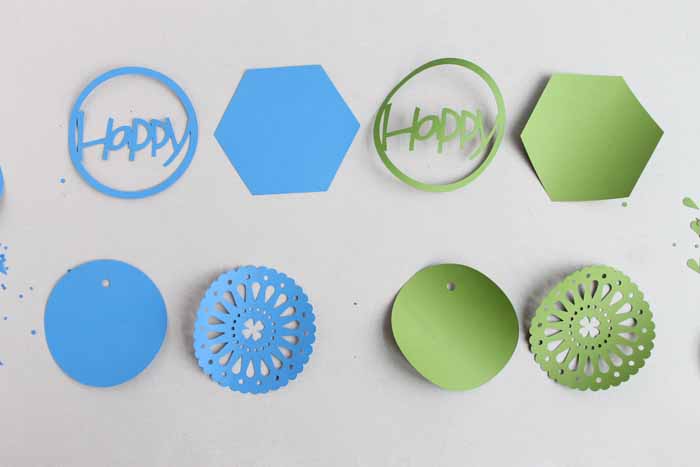
Cutting Vinyl

2. Corrugated Cardboard
The Explore cuts are on the left, while the yellow ones are the Maker cuts. This time, there was a noticeable difference in the quality of the cuts. The Maker did a better job this time, and there were fewer “tears” in it.

3. Cutting Cork
We want to increase the comparison level, so we have used the fine-point blade with the Explore and tried adding the rotary blade, which can only be used on the Maker.
The Maker machine did a fantastic job and provided smooth and nice cuts. Meanwhile, we got rough cuts from the Explore on the left.

4. Cutting Faux Leather
When we tried to cut faux leather, both again provided great cuts. Remember to select the correct and specific material you’re using.
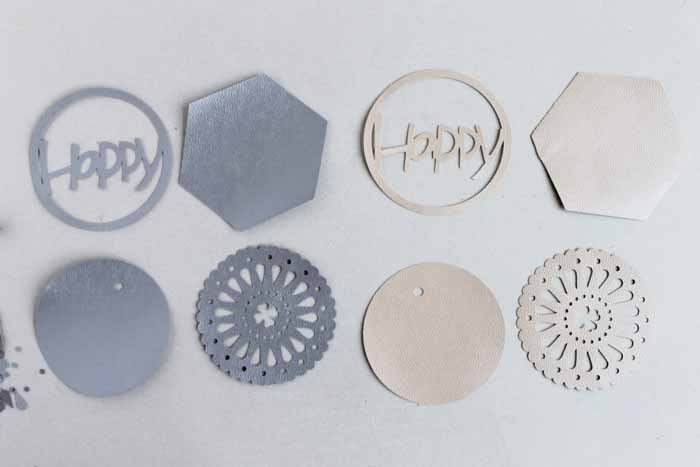
Note: This material is a little thinner than real leather.
5. Cutting Regular Fabric
The Cricut Explore machine requires bonded material, whereas we have placed maker material directly on the special mat using the rotary blade. Both have performed equally well.
Explore cuts are on the left, and Maker ones are on the right in the image below.

6. Cutting Felt Fabric
All fabric materials, even felt, have to be bonded before you can cut them on the Explore machine. On the other hand, no bonding is required on the Maker, which comes with a special fabric mat.
The difference is visible in the image below. Maker is winning again. The blue one on the left results from exploring with the fine-point blade and bonded felt. The white on the right is Maker’s cut with the rotary cutter.
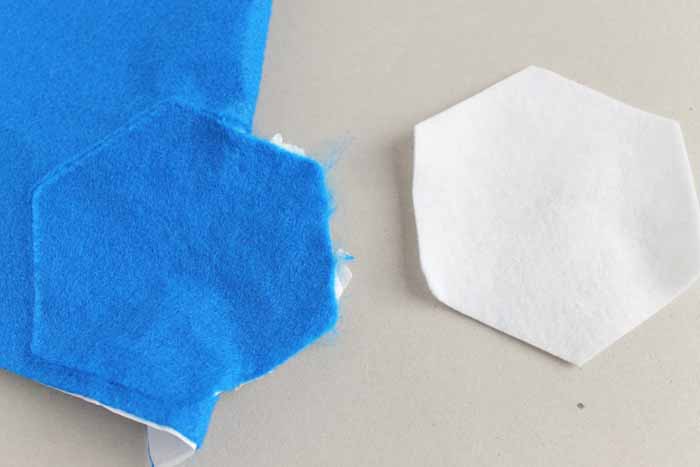
Note: We have used the inexpensive felt to provide a fair comparison.
Final Words
Cricut Maker vs Explore Air 2: Consider the given points carefully before making your purchase. Sticking with Explore Air 2 can save you money if you want to cut thinner materials like vinyl and paper. If you want to switch your branch to more intricate cuts on materials like fabric, then Maker would be the best choice, and it is highly recommended for fabrics. The extreme cutting pressure combined with the knife blade will give you the dreamiest result.
However, both are best suited for their respective purposes. You cannot go wrong with either machine. List your priorities and consider what you will be doing with your machine in the future.
Frequently Asked Questions (FAQs)
Can I Use Cricut Maker Without a USB Cable?
Yes, you can absolutely use a Cricut Maker without a USB cable by connecting it to your computer or mobile device via Bluetooth. However, you’ll need to have Cricut Design Space software installed on your computer to design and send projects to your machine.
While Bluetooth is the most preferred method for many users, you can still use the included USB cable for a wired connection if needed.
Can Cricut Explore Air 2 Cut Metal?
Both the Cricut Explore Air 2 and Maker can engrave thin metal sheets using the Engraving Tip, available with the Maker. While it is not designed for cutting thick metal, it can cut very thin metal sheets like 40-gauge copper or aluminum. When working with metal, always prioritize safety and wear appropriate protective gear. Remember to use the fine-point blade for cutting and engraving.
Can I Use a Laptop or a Tablet With a Cricut Machine?
For Cricut projects, a laptop generally offers a better experience because the desktop version of Cricut Design Space has more features and capabilities than the mobile app. A tablet can be useful for portability and quick designs, but it may lack the processing power needed for complex projects. Plus, laptops can be used for various tasks beyond DIY projects, making them more versatile. Moreover, it allows you to use other design software, such as Adobe or Inkscape, which can help you create complex designs or import images.